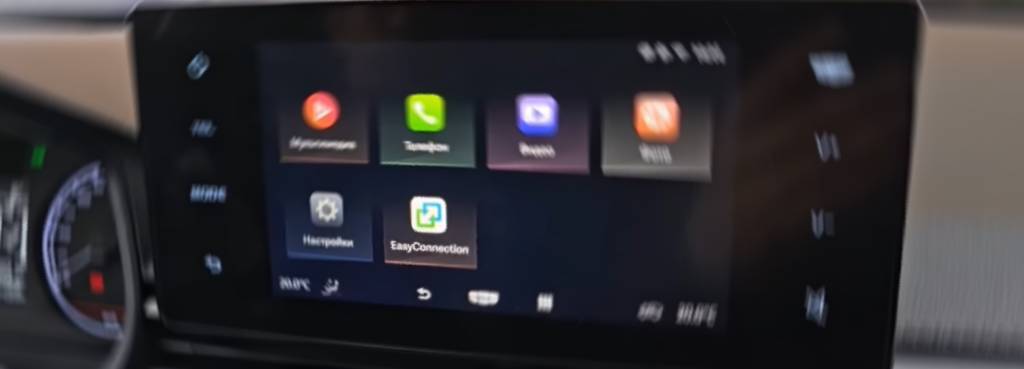How to Connect Apple CarPlay in Geely Emgrand Using CarbitLink
At Amex Car Rental, we know that staying connected while driving is essential. One of our most popular rental vehicles, the Geely Emgrand, comes equipped with a smart infotainment system called CarbitLink.
If you have recently chosen to rent Geely Emgrand in Dubai here’s a quick step by step guide to help you connect Apple CarPlay through Carbit.
Why CarPlay Matters When You Rent Geely Cars
Apple CarPlay allows you to safely access your iPhone apps while driving:
- Use Apple Maps or Google Maps for real time navigation
- Make and receive calls and texts
- Stream your favorite music and podcasts
- Use Siri for hands free control
And the best part? All of our Geely Emgrand rentals come ready with the Carbit system, making this setup easy.
Step by Step Guide: How to Connect Apple CarPlay Using CarbitLink in Geely Emgrand
Step 1: Start Your Rental Car
Turn on your Geely Emgrand and let the infotainment system fully load. You will see a menu option for CarbitLink or EasyConnection on the home screen.
Step 2: Download the CarbitLink App on Your iPhone
Required only the first time you connect.
- Open the App Store.
- Search and install “CarbitLink” or “EasyConnection” (some systems may use either name).
- Allow all necessary permissions after installation.
Step 3: Connect Your iPhone via USB Cable
- Plug your iPhone into the car’s USB port using a reliable lightning cable.
- On your iPhone, tap “Trust This Device”.
- The infotainment screen will recognize the phone and may auto launch the Carbit app.
Step 4: Open CarbitLink on the Car’s Display
- Navigate to phone connection then CarbitLink on the dashboard.
- Tap on “iOS Device” or “Mirror iPhone” (based on system version).
- Your iPhone display will begin mirroring on the screen.
Step 5: Enable Screen Mirroring on Your iPhone (If Needed)
Some Emgrand systems require manual mirroring:
- On your iPhone, swipe down from the top right corner to open Control Center.
- Tap on Screen Mirroring.
- Choose your car’s device name from the list.
Once connected, your iPhone screen will appear on the car’s display.
What Can You Do After Connecting?
While this setup mirrors your iPhone rather than offering native Apple CarPlay, you can:
- Navigate using Apple Maps
- Play music through Spotify, Apple Music, or YouTube
- View messages and calls hands free
Bonus Tip for Renters
Planning to rent Geely cars for longer periods? If you are on a monthly car hire plan, we recommend downloading and setting up CarbitLink once. The system will remember your device, making future connections quick and automatic.
Troubleshooting Common Issues
- Phone not detected: Check the cable or try a different USB port
- CarbitLink not launching: Make sure the app is open and running on your iPhone
- No sound or display lag: Restart the car’s infotainment system and iPhone
If you are still having trouble, our staff will be happy to assist when you pick up your vehicle.